As a creation of Wondershare, the Wondershare Video Converter Ultimate edition is available on both the PC and MAC. The ultimate video converter comes in after a stream of releases by Wondershare. First, we were introduced to Wondershare by one of their product which was able to recover lost data from a flash memory card. In 2007, Wondershare then released the Wondershare DVD to Flash Converter. This software was able to convert a demo DVD into Flash video. The company also boasts of having the following software in their portfolio: Video Converter Pro, DVD Creator, and Video Converter Ultimate. Their latest release is the Wondershare Video Converter Ultimate. You can read our review of the same here.
Wondershare Video Converter Ultimate the Software
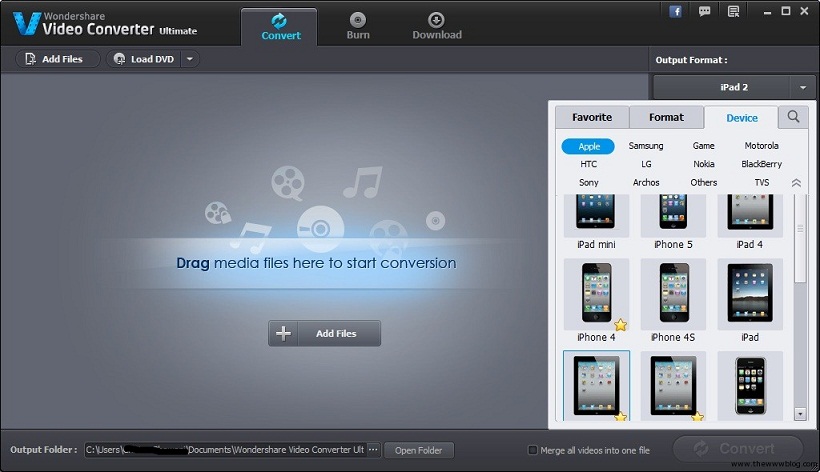
The tool plays a number of functions among them: helping you to convert videos, share the same online, burn DVDs, copying home DVDs, simple video editing tasks, and also helps to create simple videos. The software works in such a way that once it is started, it begins by checking the internet for available updates before proceeding to load the dashboard. For the tool to work effectively, you might be required to download and install a Chrome browser plugin. This will add a video download button on software to help with direct video downloads.
The application has a pretty much simple user interface with black and dark colors to give the software a serious tone. The primary menu contains three tabs: ”Convert”, ”Burn” and the ”Download” tabs. Beneath the main tabs, there is a secondary menu containing two executable functions: ”Add Files” and ”Load DVD”. The latter function normally changes to ”+Add URL” once switched to the ”Download” tab.
Video download
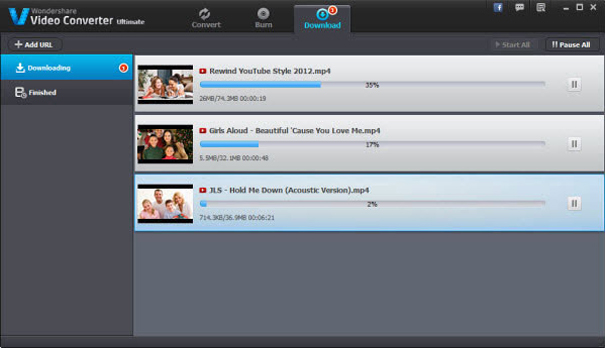
This tab allows you download videos directly from the internet. To do this you either need to install a Chrome browser plugin or use the ”+Add URL” option.
How to convert videos
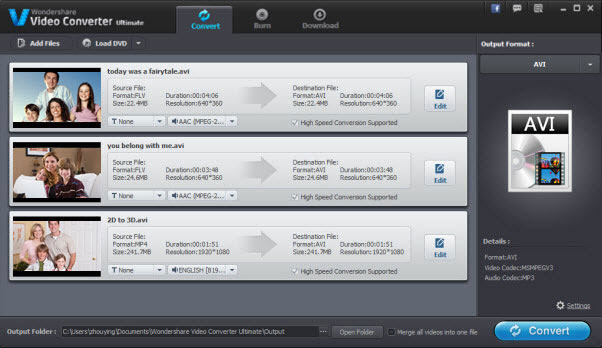
The process is straight forward. Simply click on the ”Convert” tab to set things off. By clicking on this, the interface switches to a drag and drop dashboard. You only need to drag the media files you wish to convert into this area and prepare for the conversionprocess. To help find your video files, you can make use the file finder or the file explorer options. Once the videos are located, simply drop them to the dashboard are rearrange them side by side. If you find this process rather hectic, you can use the ”+Add Files” option to execute this.
In case the videos are located on an external device such as a DVD disc, you can use the ”Load DVD” option during conversion. Here, you are provided with three options to choose from, you can either opt to ”Load from DVD Folder”, “Load from ISO Files” and ”Load from IFO Files”.
The software allows you to successfully convert your DVD disc into any digital file format of your liking for either streaming or storage purposes. You can pick whichever format you want to convert your video to at the right column. One thing that is worth noting is that this particular software does not convert copyright protected DVDs.
Supported video formats and devices

When it comes to the output formats, the software groups them into three categories: ”Favourite”, ”Format” and ”Device”. The favourite section contains devices and formats previously used; the format tab highlights a sub menu with different formats available for conversion. They include:
- ”Video” – MP4,3GP, WMV, MKV, M4V, AVI, XVID,MOV, DV,VOB, MPEG-2,MPEG-1,WEBM, DIVX, ASF and 3GP2
- ”Audio”–AAC,MP3, APE,WMA, M4A, OGG, WAV, AIFF,AC3, MKA, AU,M4B, FLAC, and M4R
- ”HD”– MP4 WMV, AVI, MOV, MKV, MPG TS and TRP
- ”Web” – FLV, SWF, F4V, YouTube Videos, Vimeo, Facebook Videos
- ”3D” – YouTube, AVI, MKV, WMV, MP4
In the device section, you can choose from: Blackberry, Samsung, Apple, Motorola, Game (Console), HTC, LG, Nokia, Archos, TVs and Sony.
Video editing
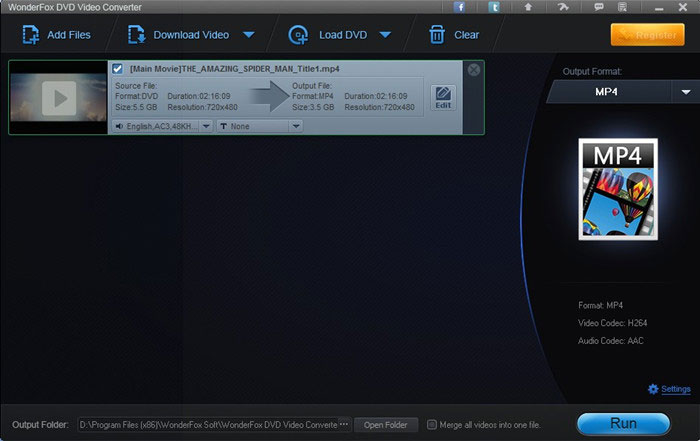
As mentioned above, this is one of the functions performed by this software. Once the videos are loaded, you only need to click on the ”Edit button” which is located next to each video clip. Upon clicking a pop up window appears showing the different options: Crop, Trim, effect, Watermark and Subtitles.
Burn Video

This option allows you to burn a bunch of videos clips from your smartphone or HD camera into a DVD. Just click on the ”Burn” tab and drag media file to the dashboard. You can choose to customize your DVD Menu template or DVD labels just as you wish.
We would conclude by saying that Wondershare Video Converter Ultimate is one of the premier video converters in the market today and is a nifty little software which you should have at your disposal.


