Android is without doubt the most used UI in the world and it has every reason to be so. Offering a great level of customization to the user, Android smartphones truly have proved their metal. However, no matter how good any phone is, all of them face one common enemy: data loss. Nobody wants to lose their precious data from their phone but sometimes we just can’t do anything about it. If you too have faces such a problem, now is the time to rejoice as today we’ll be reviewing a software that will solve all your data loss problems. So let’s get talking about Wondershare Dr. Fone.
Features
Android Data Recovery
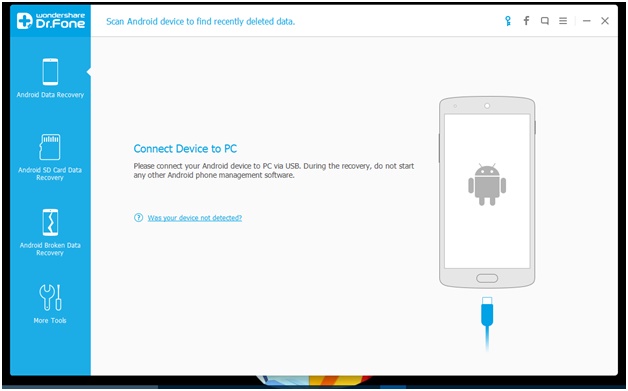
The main function of the device is to restore any deleted or lost data from your Android smartphone and Dr. Fone does that very efficiently. You can then also choose from the type of files you want to restore from Music, Videos, Contacts, Call History, Whatsapp Messages & Attachments, Gallery and Documents.
Android SD Card Data Recovery
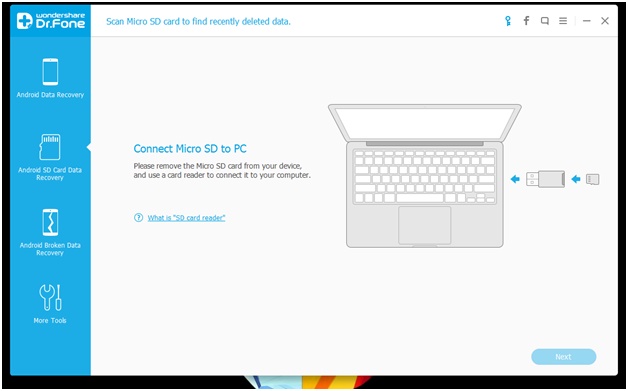
Not only your Android smartphone but you can also use Dr. Fone to restore lost data from your Android device’s SD card. Just insert the card into the computer using a card reader, launch Dr. Fone and select the types of files you want to restore.
Android Broken Data Recovery
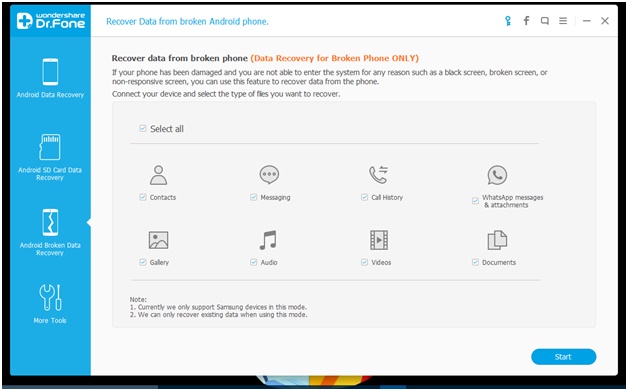
Don’t we all hate it when we break our screen’s phone? Not only do we then have to get a new phone or get the screen repaired, there’s also a very high probability that you have lost all the data stored in the phone. Well, not anymore. Dr. Fone has a special feature that allows you to recover data from broken Android devices or from the ones that won’t turn on.
More Tools
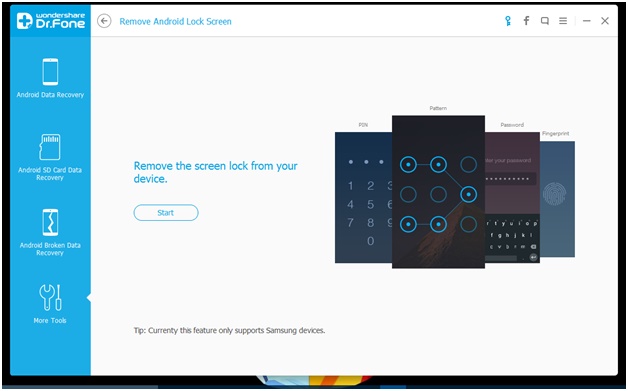
Apart from the features mentioned above, Dr. Fone comes with an additional feature that lets you remove the lock screen from your Android device in case you don’t remember the lock pattern or the password. However, this feature is still in development and works only with Samsung smartphones as of now.
How to Restore Data
After learning what wonders Dr. Fone can work, we have compiled a tutorial to show you how to recover deleted data on Android using Dr. Fone. So let’s get to it.
- The first thing you will need to do is to connect your Android device to the computer using a USB cable and launch the software. It will take a few seconds to recognize the device.
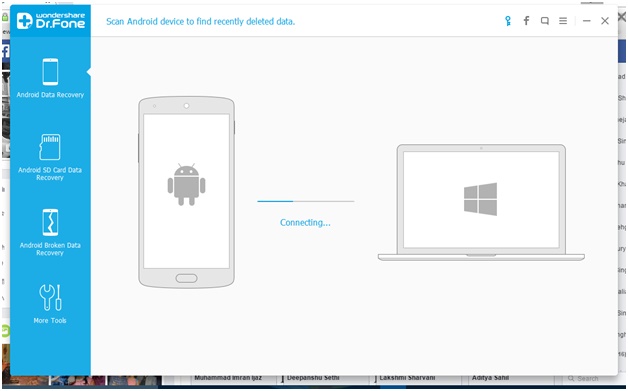
- After the device is properly connected, you will then have to choose one option from the 4 namely:
- Android Data Recovery: If you want to recover data from a normal working phone.
- Android SD Card Data Recovery: If you want to recover data from an SD card.
- Android Broken Data Recovery: If you want to recover data from a broken, bricked or dead Android device.
- More Tools: To remove the lock screen from your Samsung Android device.
We went ahead with the Android Data Recovery option. Once you select this option, you will have to turn on the USB Debugging mode on your phone. In order to do that, you will first have to activate the Developer Option by going to Settings > About Device section and clicking repeatedly on the Build number 5-7 times. Then go back to settings and you will see Developer options. Click on it and turn on the USB Debugging mode.
- Now select the type of file you want to restore from Contacts, Call History, Whatsapp Attachments & Messages, Gallery, Audio, Video and Documents. You can also recover deleted messages on Android and select one or multiple file types to restore at a time.
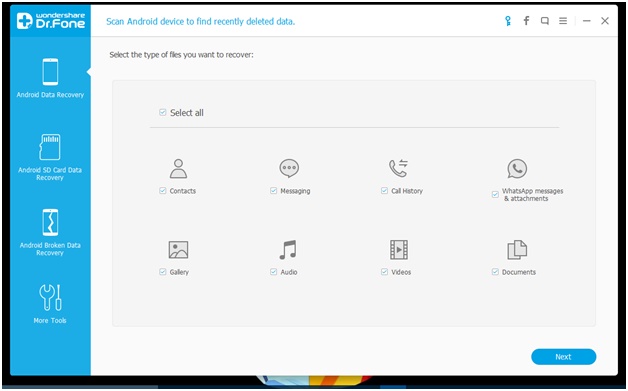
- Once you select the files you want to restore and click on the next button, Dr. Fone will begin scanning your phone for all the recoverable files.
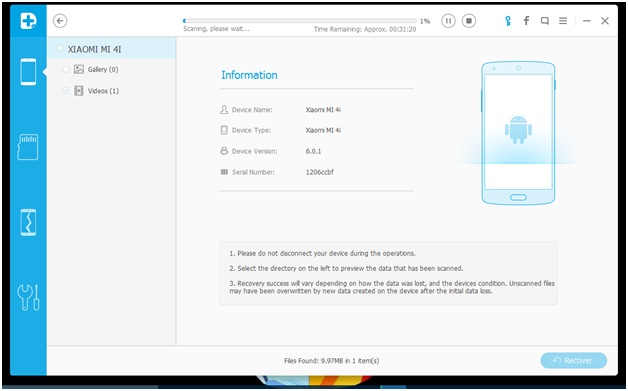
- Once the scan is complete, all the files of the selected type will be displayed. You can then choose which ones to restore.
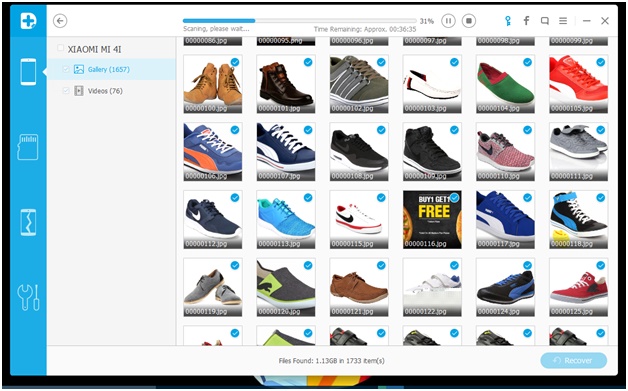
- The last step then would be to select the destination where you want to save the files.
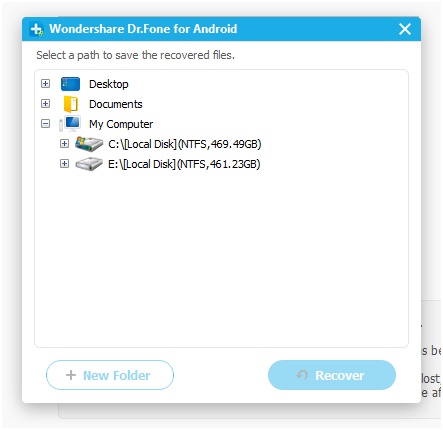
If you still have some queries or are facing any difficulty while recovering lost data from your Android device, you can check out this YouTube playlist for video tutorials.
You can download the trial version of Wondershare Dr. Fone by heading to this link.
So this was our review of Wondershare Dr. Fone. Have any queries? Get back to us in the comments below and stay tuned for more.


