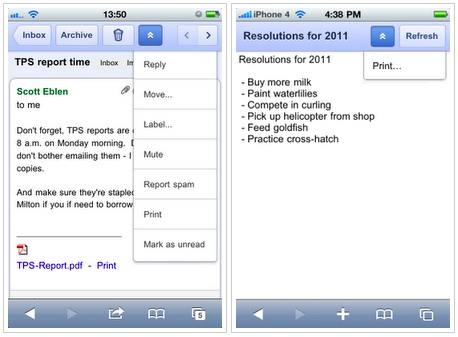Apple added a multitude of new features for its new operating system iOS 5. In the hullabaloo, some of the interesting new additions were not mentioned and remained hidden. Today we look at 7 such features.

1. Keyboard Shortcuts: If there are words that you use a lot and want shortcuts for them, you can now set them. Go to Settings > General > Keyboard, and enter words you want to use as shortcuts for longer words or phrases. This saves you the hassle of correcting miss-spelt words all the time. Apple has already set one for you: omw is On My Way! You could set shortcuts for your email address and website; these will save you time too.
2. Creating Custom Vibration Patterns for Alerts: This cool tool lets you set unique vibration patterns for different contacts. Contacts > vibrate > Create new Vibration, tap out your preferred vibration rhythm and save. Or you can go Settings > General > Accessibility > Custom Vibrations; enable it and go back to Settings > Sound; choose one of the five custom vibration effects or tap your own rhythm and save. This will be useful if you are expecting an important call but are deep in discussion with a business partner.
3. Built-in Dictionary: Stuck with a word you cannot understand? No sweat. Just select the word using the text select tool and tap define. You will get the meaning and pronunciation. The Suggest function suggests similar words you could use instead of that word, similar to a thesaurus.
4. iPad Specific Gestures: As the iPad has a bigger screen, Apple has introduced some neat new tricks. Pinch with your fingers to display the Home screen, scroll sideways to toggle between apps, scrolling to reveal the app-switcher are some of the multi-touch gestures that make using the iPad so much more fun.
5. Cover your Tracks: In Safari’s Settings you can turn on Private Browsing so that your browsing history is not recorded. You can also turn off the Message Preview for emails and texts, and the Send Read Receipts that notify friends when you have read their texts.
6. LED Flashes for Alerts: if you want to flaunt your iPhone, set ‘LED Flash for visual Alerts’ on in the Settings/Accessibility menu. Now when you have a text or mail notification, your camera’s LED will flash.
7. Alternate Routes in Maps: After first making tits appearance on Google Maps, alternate routes are on iOS devices. Enter your Origin point and destination, and tap the different routes to switch between the recommendations.
It’s possible you may find even more cool tricks. These were the 7 that were the best in my view.